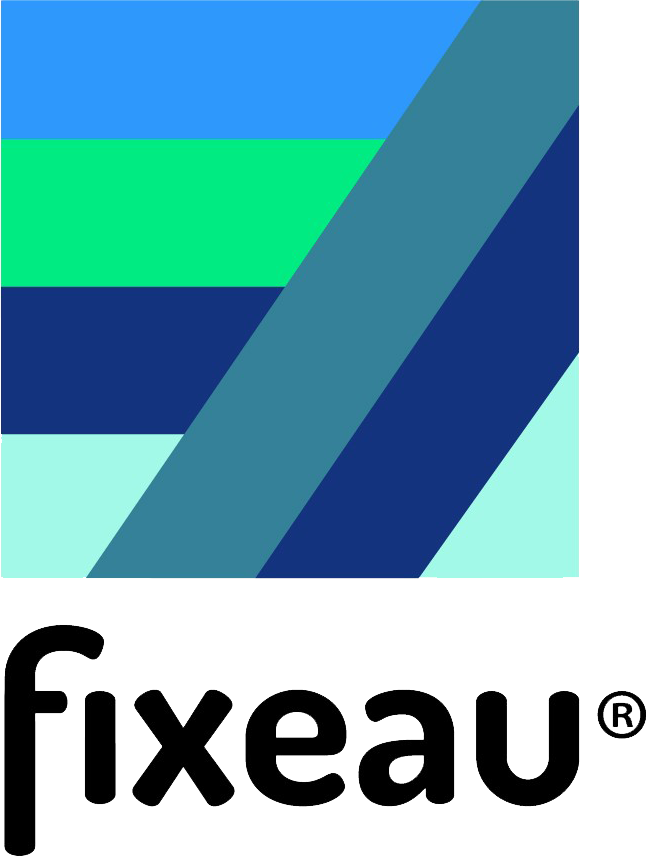Frequently asked questions Aquapin
Where do I place the Aqua Pin in the field?
The Aqua Pin is a semi-fixed measuring instrument that can be placed practically anywhere in the plot. The optimal measurement location for a representative groundwater level measurement is centrally located in the plot. Usually, a measuring point is not placed at the optimal location, for example because a measuring point would otherwise hinder. As a result, the measuring point is often located at the edge of the plot, near the ditch or near buildings.
When do I (re)place the Aqua Pin?
The Aqua Pin can be placed or removed at any time and at any desired location. The Aqua Pin then independently determines its exact location and its position relative to NAP. In order to gain a good insight into the functioning of the plot, it is important to collect sufficient measurements. It is therefore possible to place the Aqua Pin in a plot just after sowing or planting and to remove it just before harvest. In the same way, the Aqua Pin can be placed after harvest and removed before the start of the new growing season. In this way, the Aqua Pin does not interfere with the land operations that take place.
Does the Aqua Pin protrude above ground level?
The Aqua Pin in its current form protrudes approx. 10-15 cm above ground level. This makes the Aqua Pin highly visible and able to send the measurements to the web platform. In the future, adjustments may be made that make it possible to place the Aqua Pin at the same height or even below ground level.
How do I remove the Aqua Pin from the field?
The Aqua Pin can be easily removed from the field with the specially developed pulling module.
Step 1: Remove the orange main module from the Aqua Pin by turning it counter-clockwise.
Step 2: Screw the pull module onto the Aqua Pin by turning it clockwise.
Step 3: Pull the Aqua Pin vertically upwards. This can be done manually by pulling the pull module.
Step 4: You can also choose to pull the Aqua Pin up by machine. This is best done by means of a mobile crane, shovel or tractor with front loader and pallet arm. To do this, attach a chain to the pull module and apply a vertical pull.
Step 1: Remove the orange main module from the Aqua Pin by turning it counter-clockwise.
Step 2: Screw the pull module onto the Aqua Pin by turning it clockwise.
Step 3: Pull the Aqua Pin vertically upwards. This can be done manually by pulling the pull module.
Step 4: You can also choose to pull the Aqua Pin up by machine. This is best done by means of a mobile crane, shovel or tractor with front loader and pallet arm. To do this, attach a chain to the pull module and apply a vertical pull.
Frequently asked questions Aquamobile
How do I download the app?
Step 1: Open the playstore on your phone.
Step 2: Search the playstore for the app ‘Fixeau Mobile’. The app can be recognized by the blue logo.
Step 3: Install the app. After downloading, the app can be opened.
Step 4: When you open the app for the first time, you will be asked to access location, Bluetooth and photos/videos. You will also be asked to agree to the Terms and Conditions. After this you can log in and use the app for measurements.
Step 2: Search the playstore for the app ‘Fixeau Mobile’. The app can be recognized by the blue logo.
Step 3: Install the app. After downloading, the app can be opened.
Step 4: When you open the app for the first time, you will be asked to access location, Bluetooth and photos/videos. You will also be asked to agree to the Terms and Conditions. After this you can log in and use the app for measurements.
How do I do an EC measurement?
Step 1: Open the Fixeau Mobile app.
Step 2: Go to the Measure screen.
Step 3: Select the desired Electrical Conductivity (EC) measurement at the top of the screen.
Step 4: Switch on the handheld with the EC sensor connected.
Step 5: When the green light on the handheld flashes, it is searching for the phone’s Bluetooth signal. When the app has found the phone, the light changes to blue and it tries to establish a connection between the phone and handheld. With a steady green light, the connection is complete. A red light indicates that the connection has failed and the handheld is turned off. Press the handheld button again to try again. Can’t connect? Then see question 10.
Step 6: Wait until the measurement value in the screen remains at a constant value. Check whether the temperature value is realistic, then click on the screen to save the measurement.
Step 7: After saving the measurement, additional information can be added, such as a photo or text, and the measurement can be linked to an existing measurement series.
Step 8: The saved measurement can now be seen under the ‘Results’ or in the ‘map’.
Step 2: Go to the Measure screen.
Step 3: Select the desired Electrical Conductivity (EC) measurement at the top of the screen.
Step 4: Switch on the handheld with the EC sensor connected.
Step 5: When the green light on the handheld flashes, it is searching for the phone’s Bluetooth signal. When the app has found the phone, the light changes to blue and it tries to establish a connection between the phone and handheld. With a steady green light, the connection is complete. A red light indicates that the connection has failed and the handheld is turned off. Press the handheld button again to try again. Can’t connect? Then see question 10.
Step 6: Wait until the measurement value in the screen remains at a constant value. Check whether the temperature value is realistic, then click on the screen to save the measurement.
Step 7: After saving the measurement, additional information can be added, such as a photo or text, and the measurement can be linked to an existing measurement series.
Step 8: The saved measurement can now be seen under the ‘Results’ or in the ‘map’.
How do I link a measurement to a new or existing measurement series?
Step 1: Immediately after saving a measurement, you have the choice to create a new measurement series or to link the measurement to an existing series. To do this, press the middle option ‘Link measurement’.
Step 2: Do you want to create a new series for the measurement? Then choose the option ‘new series’. The series is given the location of the first measuring point. Then give a name to the sequence that is recognizable for the location and press save. The measurement is now saved and linked to the new series.
Step 3: Do you want to add the measurement to an existing series? Then choose the option ‘existing measurement/series’ in the ‘link’ screen. Select here the series to which the measurement should be linked. Measurement series near you are at the top. Then press link measurement.
Step 4: The check mark at ‘link measurement’ indicates that this has been successful.
Step 2: Do you want to create a new series for the measurement? Then choose the option ‘new series’. The series is given the location of the first measuring point. Then give a name to the sequence that is recognizable for the location and press save. The measurement is now saved and linked to the new series.
Step 3: Do you want to add the measurement to an existing series? Then choose the option ‘existing measurement/series’ in the ‘link’ screen. Select here the series to which the measurement should be linked. Measurement series near you are at the top. Then press link measurement.
Step 4: The check mark at ‘link measurement’ indicates that this has been successful.
How do I delete a failed measurement?
Step 1: Open the Fixeau Mobile App.
Step 2: Go to the Results screen.
Step 3: Scroll to the desired measurement and delete it by clicking on the trash can icon.
Step 2: Go to the Results screen.
Step 3: Scroll to the desired measurement and delete it by clicking on the trash can icon.
How does the calibration of the EC measurement work?
The calibration of the EC measurement is necessary after the first login or after a reset. Please note that calibration fluid with an EC value of 1413 uS/cm and distilled water are required for this calibration.
Step 1: Open the Fixeau Mobile App.
Step 2: Go to the Calibration screen.
Step 3: Select the EC calibration.
Step 4: Follow the on-screen instructions. The sensor is rinsed with distilled water and dried, after which it is placed in the calibration liquid. Then start the measurement.
Step 5: Wait until the measured value is constant and check whether the temperature has a realistic value. Then press ‘Confirm measured value’.
Step 6: The calibration is now complete and the calibration constant is saved in the app.
Step 1: Open the Fixeau Mobile App.
Step 2: Go to the Calibration screen.
Step 3: Select the EC calibration.
Step 4: Follow the on-screen instructions. The sensor is rinsed with distilled water and dried, after which it is placed in the calibration liquid. Then start the measurement.
Step 5: Wait until the measured value is constant and check whether the temperature has a realistic value. Then press ‘Confirm measured value’.
Step 6: The calibration is now complete and the calibration constant is saved in the app.
Where can I see my measurement results?
Step 1: Own measurements can be viewed directly in the app under ‘Results’ or in the ‘Map’.
Step 2: In addition, the measurements of each user within your project can be found on the project dashboard. To do this, go to the specific internet website, and log in with your username and password.
Step 3: Now the measurements can be seen. Here you can choose which type of measurement is shown and you can click on a measurement series location to see the entire series.
Step 2: In addition, the measurements of each user within your project can be found on the project dashboard. To do this, go to the specific internet website, and log in with your username and password.
Step 3: Now the measurements can be seen. Here you can choose which type of measurement is shown and you can click on a measurement series location to see the entire series.
The handheld with sensor does not connect to my phone, what can I do?
Step 1: Check whether the Bluetooth function is turned on on the phone.
Step 2: Check whether the handheld is switched on, this can be seen by the control light. Is this off? Then turn it on again.
Step 3: Check whether the Fixeau Mobile App is on and the correct measurement is selected in the measurement screen. Step 4: If the option is given in the screen to reconnect, then press ‘Try again’.
Step 5: Phone still won’t connect to handheld? Then switch off the handheld by long pressing the button until a red light is on. Then close the app. Open the app again and turn the handheld back on. Wait for it to connect. This can be seen from the control light, if it flashes green it is still searching for a connection, the green light becomes constant then the connection has been established.
Step 6: Still unable to connect? Then please contact us.
Step 2: Check whether the handheld is switched on, this can be seen by the control light. Is this off? Then turn it on again.
Step 3: Check whether the Fixeau Mobile App is on and the correct measurement is selected in the measurement screen. Step 4: If the option is given in the screen to reconnect, then press ‘Try again’.
Step 5: Phone still won’t connect to handheld? Then switch off the handheld by long pressing the button until a red light is on. Then close the app. Open the app again and turn the handheld back on. Wait for it to connect. This can be seen from the control light, if it flashes green it is still searching for a connection, the green light becomes constant then the connection has been established.
Step 6: Still unable to connect? Then please contact us.
I only see individual points on the website, but no graph: Why is this?
All measurements within a measurement project end up on the dashboard of the project. Are your measurements part of this project? Then you can log in with your username and password. On the dashboard you can choose which measurements to visualize, for example the electrical conductivity (EC) or nitrate concentrations (NO3). The map contains both individual measurements and measurement series. The measurement series can be recognized by a thick black border. If you click on a separate measurement, you will see the time and value of the measurement. If you click on a measurement series, you will see the information about the last measured value, but also the entire time series of this measurement point. A measurement only becomes part of a measurement series if it is linked to an existing measurement series immediately after the measurement.
What happens during a reset and when is it necessary?
It is possible to reset the Fixeau app. This can be done from the ‘Settings’ tab. A reset logs you out and removes the calibration constant. The measurements taken will also be removed from the app, but they will still be available on the website. The reset is necessary if another user wants to log in to the app.
How do I change the language of the app?
Step 1: Open the Fixeau app.
Step 2: Go to the ‘Settings’ tab.
Step 3: Choose the desired language.
Step 2: Go to the ‘Settings’ tab.
Step 3: Choose the desired language.
How do I turn off the handheld?
Option 1: When closing the Fixeau Mobile app, the handheld switches itself off.
Option 2: Press and hold the handheld button for several seconds until the indicator light turns red. After this, the handheld is turned off.
Option 2: Press and hold the handheld button for several seconds until the indicator light turns red. After this, the handheld is turned off.
Where can I find the manual for the Aquamobile?
The manual for Aquamobile can be downloaded here: Manual AquaMobile